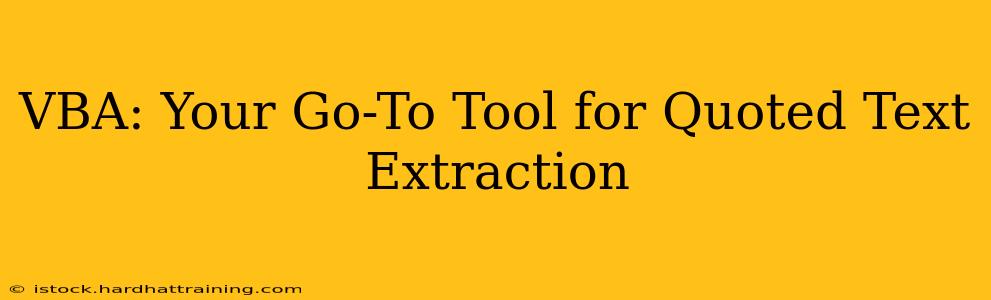Extracting quoted text from various data sources is a common task across numerous applications. Whether you're dealing with large datasets in Excel, parsing text files, or automating report generation, efficiently extracting quoted text is crucial. Visual Basic for Applications (VBA) offers a powerful and flexible solution to accomplish this task, providing automation and scalability that surpass manual methods. This guide will explore various VBA techniques for efficiently extracting quoted text, catering to different data structures and needs.
What is VBA and Why Use It for Text Extraction?
VBA is a programming language embedded within Microsoft Office applications like Excel, Access, Word, and Outlook. It allows you to automate tasks, create custom functions, and manipulate data within these applications. For quoted text extraction, VBA offers several advantages:
- Automation: Process large datasets automatically, saving significant time and effort compared to manual extraction.
- Flexibility: Handle various data formats and structures, including text files, Excel spreadsheets, and more.
- Customizability: Tailor the extraction process to your specific needs, including handling different quote types and delimiters.
- Integration: Seamlessly integrate with other Office applications for further data processing and analysis.
Common Methods for Extracting Quoted Text Using VBA
Several VBA techniques can efficiently extract quoted text. The optimal approach depends on the structure of your data. Here are a few common methods:
Using the InStr and Mid Functions (Simple Cases)
For simple cases with consistently formatted quoted text, the InStr and Mid functions provide a straightforward solution. InStr finds the position of a specific character (e.g., a quotation mark), and Mid extracts a substring based on starting and ending positions.
Sub ExtractQuotedTextSimple()
Dim strText As String
Dim intStart As Integer
Dim intEnd As Integer
Dim strQuotedText As String
strText = "This is a sentence with ""quoted text"" inside."
intStart = InStr(1, strText, """") + 1 'Find the first quote
intEnd = InStr(intStart, strText, """") - 1 'Find the second quote
strQuotedText = Mid(strText, intStart, intEnd - intStart + 1)
MsgBox strQuotedText 'Displays "quoted text"
End Sub
This method works well when quotes are consistently used and there's only one quoted segment per string.
Handling Multiple Quotes and Nested Quotes (More Complex Scenarios)
For more complex scenarios with multiple quoted segments or nested quotes, a more robust approach is necessary. Regular expressions offer a powerful solution for pattern matching and extraction.
Using Regular Expressions (Advanced Cases)
VBA supports regular expressions through the RegExp object. This allows you to define complex patterns to match and extract quoted text even in challenging scenarios.
Sub ExtractQuotedTextRegex()
Dim strText As String
Dim objRegExp As Object
Dim objMatches As Object
Dim i As Integer
strText = "This has ""multiple"" quotes and ""even"" nested ""'quotes'""."
Set objRegExp = CreateObject("VBScript.RegExp")
With objRegExp
.Global = True
.Pattern = """(.*?)""" ' Matches text enclosed in double quotes
End With
Set objMatches = objRegExp.Execute(strText)
For i = 0 To objMatches.Count - 1
Debug.Print objMatches.Item(i).SubMatches(0) 'Prints each quoted segment
Next i
Set objRegExp = Nothing
Set objMatches = Nothing
End Sub
This example uses a regular expression to find all text enclosed in double quotes, handling multiple occurrences and nested quotes more effectively. Remember to adapt the regular expression to your specific quote characters and requirements.
How to Handle Different Quote Types (Single vs. Double)
The choice between single and double quotes is often arbitrary. You can easily modify the VBA code to accommodate both.
Adapting the InStr and Mid Approach for Different Quotes
Simply change the quotation mark character in the InStr function to target single or double quotes, as needed. For example, to find single quotes, use "'" instead of """`.
Adapting the Regular Expression Approach for Different Quotes
Adjust the regular expression pattern accordingly. For example, to match text enclosed in single quotes, use the pattern '(.+?)' instead of "(.*?)". You can even create a more comprehensive pattern that handles both single and double quotes simultaneously.
How to Extract Quoted Text from Different Data Sources (Text Files, Excel, etc.)
The basic techniques discussed above can be adapted to handle various data sources.
Extracting Quoted Text from Text Files
You'll need to read the text file line by line using VBA's file I/O capabilities. Then apply the chosen text extraction method (e.g., InStr/Mid or regular expressions) to each line.
Extracting Quoted Text from Excel Spreadsheets
This is often simpler. Directly apply the extraction methods to the cell contents within a loop that iterates through the relevant cells or columns in your Excel worksheet.
Troubleshooting Common Issues
- Incorrect quote character: Double-check you're using the correct quotation mark character in your VBA code.
- Nested quotes: For nested quotes, regular expressions are generally the most effective solution.
- Data inconsistencies: If your data has inconsistent formatting, you might need to pre-process the data to ensure consistent quoting before extraction.
This comprehensive guide provides you with the necessary knowledge and VBA techniques to efficiently extract quoted text, adapting to various complexities and data sources. Remember to tailor the methods and regular expressions to your specific data structure and requirements for optimal results. By mastering these techniques, you can significantly improve your data processing workflow and save considerable time and effort.